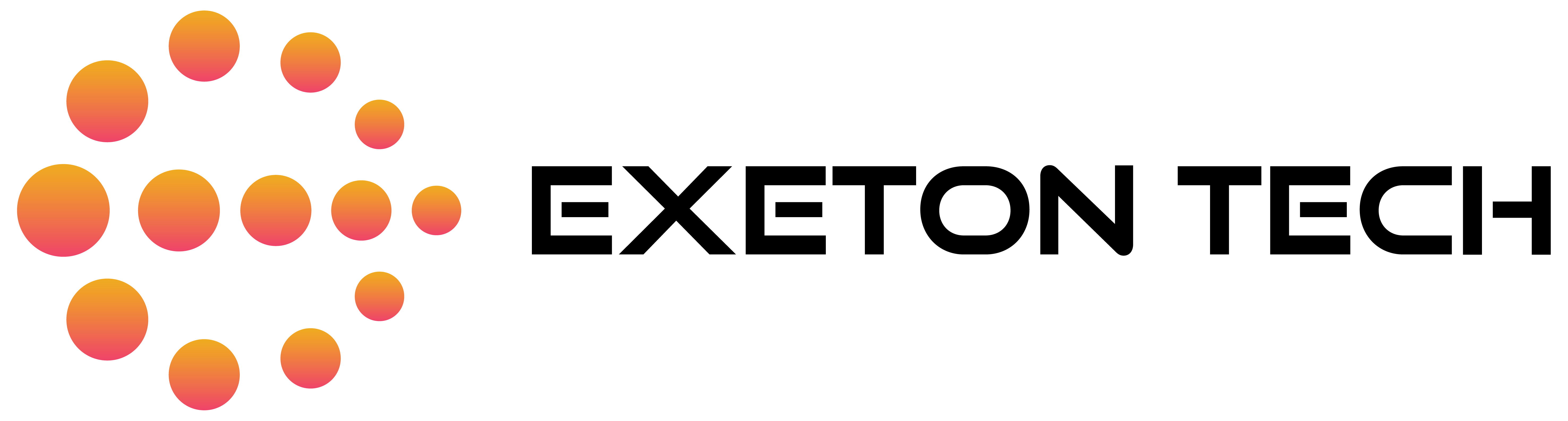A mod that enables FSR3 in officially unsupported games have been leaked
You don’t have to wait for AMD to add FSR3 to popular games. You can do it now yourself.
LukeFZ, a developer known for creating modifications that enhance gaming experiences, has just had one of his latest projects highlighted online by a supporter. This particular mod showcases LukeFZ’s dedication to providing gamers with tools that fine-tune game settings and file configurations, often with the flexibility to work across various game versions or with multiple technology providers.
This new mod is crafted to seamlessly incorporate AMD’s FidelityFX Super Resolution 3 (FSR3) into games that currently support FSR2. By applying this mod, gamers are given the ability to upgrade their games with FSR3’s superior upscaling algorithm. For games compatible with this modification, it could even enable the advanced feature of Frame Generation, pushing the boundaries of graphical enhancement and performance.
All LukeFZ Paid mods has been leaked updated 24/12/2013
— PC_Focus 🔴 (@PC_Focus_) December 24, 2023
Santa is here https://t.co/7xux0WSz4P
As per the shared online compatibility list, the following games are already capable of harnessing this innovative technology:
- The Last of Us Part I
- Dead Space (2023)
- Hogwarts Legacy
- MS-Man Remastered
- UNCHARTED: Legacy of Thieves
- HITMAN World of Assassination
- Ratchet & Clank: Rift Apart
- Remnant II
- Cyberpunk 2077
- Alan Wake 2
- Dying Light 2
- Watch Dogs: Legion
- Metro Exodus Enhanced
- STAR WARS Jedi: Survivor
- Ready Or Not
- Assassin’s Creed Mirage
The list of games officially supporting FSR3 may be brief, but the recent mod developments have significantly expanded the range of titles that can benefit from this technology, despite its release only four months ago. Notably, this mod has opened up Frame Generation capabilities for NVIDIA users, bypassing restrictions on DLSS Frame Generation set by NVIDIA.
While these unofficial mods are a step forward, they are not without their drawbacks. They often come with various user-reported issues and cannot replicate the fully optimized experience of official support. Moreover, it’s important to note that the currently available mod is not the final version. LukeFZ, the developer behind this innovation, is actively refining the mod to extend compatibility to an even broader array of games.
To begin, verify if your game is compatible by checking the provided list.
Should your game be included, and it specifically requires “CyberFSR,” proceed by following the instructions under the “FSR2FSR3 + CyberFSR installation” guide.
For games that do not need the CyberFSR specific steps, refer to the instructions in the “Regular FSR2FSR3 installation” guide.
Regular FSR2FSR3 Installation
- Determine the specific version of FSR2 your game uses. Utilize resources such as PCGamingWiki, the compatibility spreadsheet linked on relevant forums, or inquire within gaming community discords for this information. Note that some games, like ‘Ratchet & Clank: Rift Apart,’ may have a unique FSR2 version and might be listed as such on the wiki. Look for a file named ‘ffx_fsr2_x64.dll’ within your game’s directory to confirm.
- Download the appropriate mod file based on the FSR2 version your game uses:
- For version 2.0.x, download the ‘_200’ mod file.
- For version 2.1.x, download the ‘_210’ mod file.
- For version 2.2.x, download the ‘_220’ mod file.
- If the mod file has ‘SDK’ in its name, use the ‘_SDK’ mod version.
- Go to the location of your game’s executable file. Typically, it’s found in the root directory of the game. For games developed with Unreal Engine, look for an executable ending in ‘-Shipping.exe,’ which is usually not in the root directory, but a subdirectory. Do not use the executable found in the root game directory.
- Place the mod file you’ve downloaded into the same directory as your game’s executable.
- Start the game. If the mod is installed correctly, a new console window should appear displaying log messages, and FSR3 should be operational when FSR2 is enabled.
FSR2FSR3 + CyberFSR installation
NOTE: Alan Wake 2 is currently not supported on RDNA3 GPUs. This might be fixed in the future!–Alan Wake 2 seems to be supported on RDNA3 GPUs with some instability.
- Obtain the file named PotatoIsBack.zip.
- Place the file alongside the game’s main executable. Refer to step three in the standard setup manual for more details on locating the game’s executable.
- For users on Linux systems or those with NVIDIA graphics cards: Eliminate the file
dxgi.dllextracted previously to the game’s root folder. If there’s also a file namednvgx_dlss.dll, you should also remove or rename this file. - Execute the file
EnableSignatureOverride.regthat you’ve extracted from the same source. - Implement the steps for a standard FSR2FSR3 setup with FSR2 version 2.2. Once complete, opt for DLSS presets (not FSR2, and not DLSS Frame Generation) to activate FSR3 within the game. Should you wish to alter the DLSS settings, adjust the
nvgx.inifile within the game’s directory.
At present, this modification is available for purchase. However, there are intentions to offer it at no cost upon completion. The modification incorporates cutting-edge AMD technology, which may or may not be integrated into these games shortly, or possibly not at all. Users have the option to await the official version of FSR3, access the mod without charge when it’s released, or explore LukeFZ’s contributions on this subject by following the provided link. It is advised to refrain from acquiring mods from sources that are not officially recognized.
Source: Wccftech